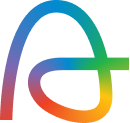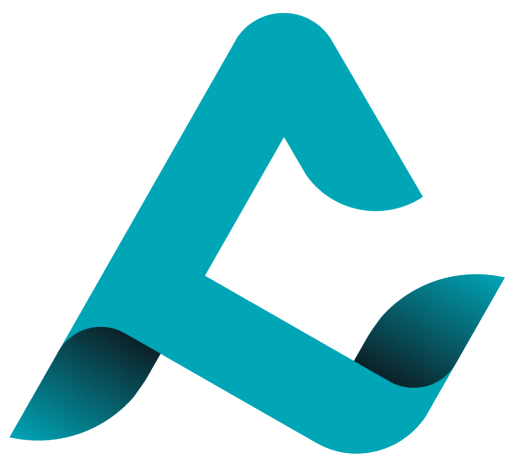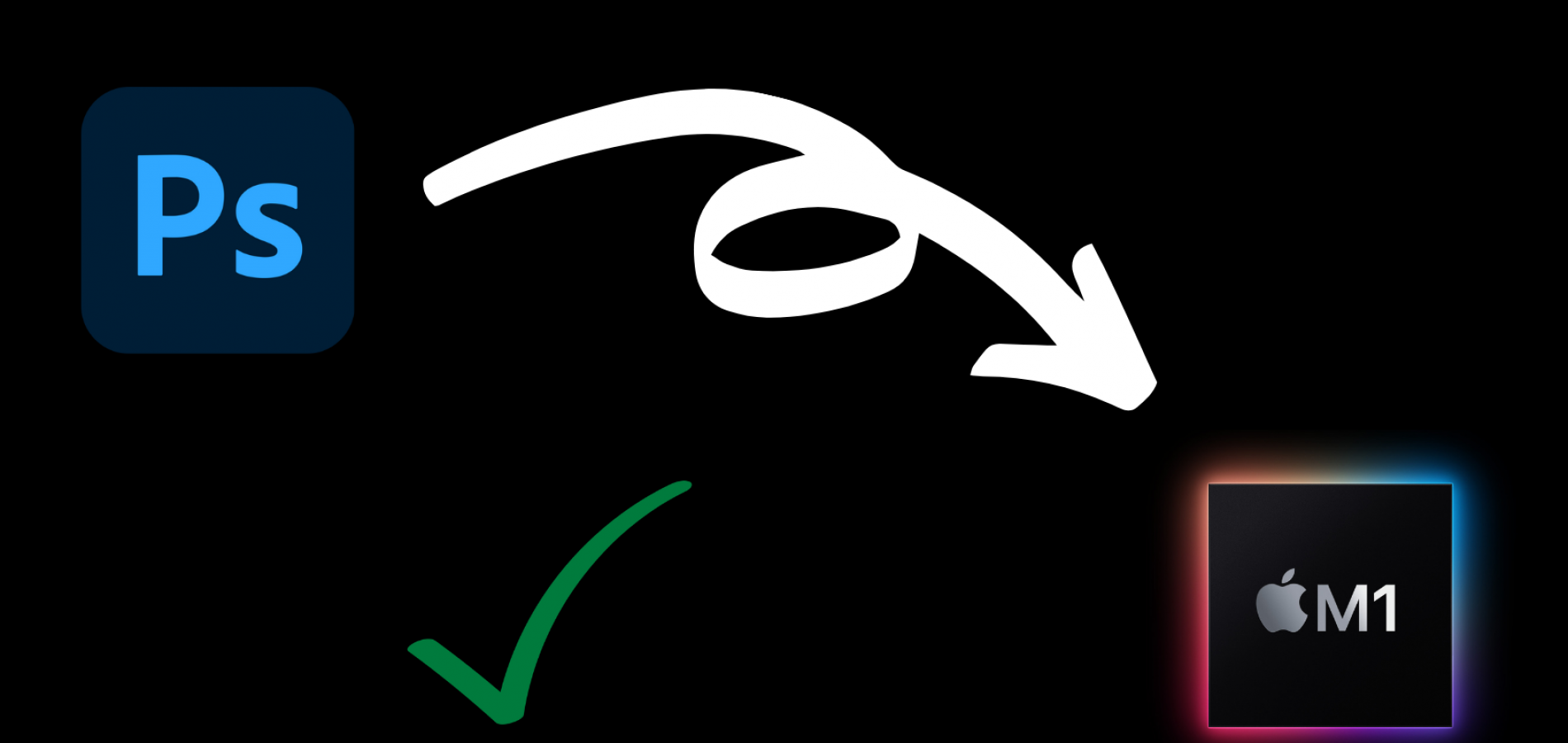
Apple’s M1 Macs series caught the market by surprise, and a lot of users jump ships from their intel Macs to the M1 series. Although there is no doubting the machine’s capability but since the chipset is relatively new, the integration of apps hasn’t been the smoothest.
Just like us, if you’re also an M1 user and use Photoshop, it’s safe to assume that you would’ve noticed that the latest version of Photoshop is missing a few things.
Unlike the previous version, there is no “Extensions” section under the Windows Menu from where you can access your plugins and panels.
It is replaced by a drop-down menu labeled as “plugins.” This new update can be a bit annoying as anyone who is used to using third-party plugins and extensions won’t be able to access them, due to which users are left with no choice but to look for other ways to access these tools.
What’s the Solution?
If you are one of those who are annoyed by this new update, then don’t worry; we got your back 😉
The most common solution to this problem is suggested by the big bois Apple and Adobe.
What you have to do is:
- Open applications folder in your M1 mac
- Choose the app of your choice.
- Right-click the application and select “get info.”
- Then click on the option that reads “Open using Rosetta.”
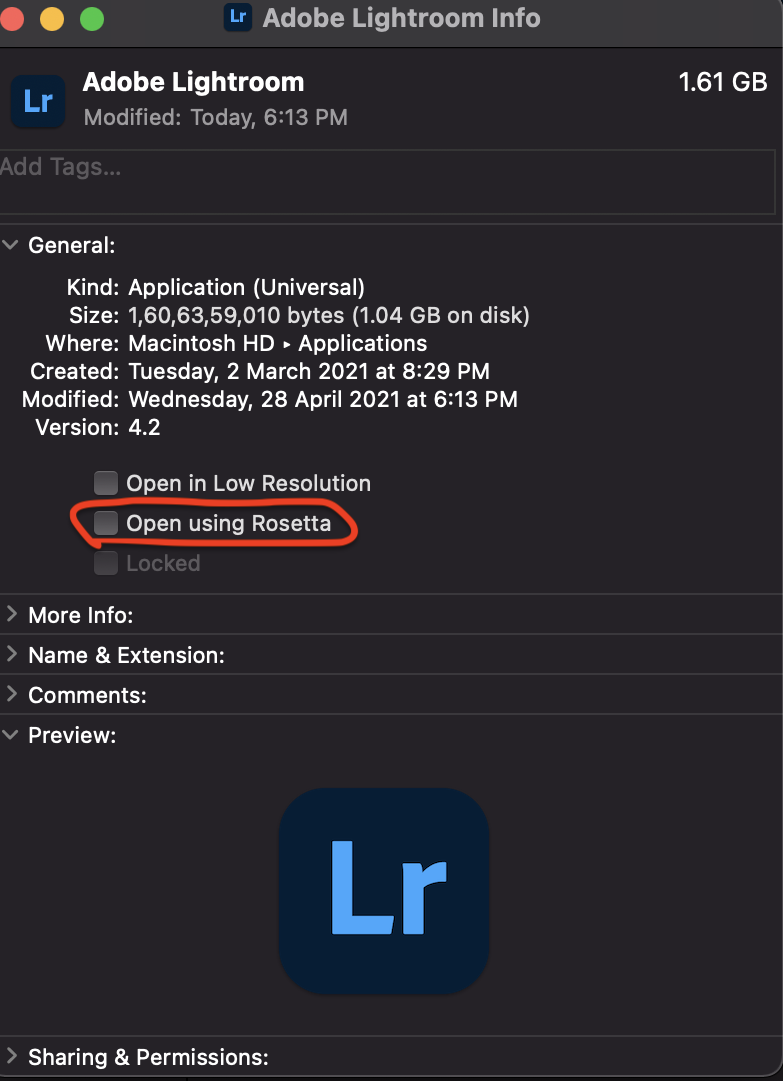
This function allows users to run Intel-based mac apps to run on M1 macs. This works out in most cases, but there is a chance that Photoshop’s performance may be affected and slowed down due to excessive usage of ram. So keep an eye on this.
Alternative Solution
Just in case if the above solution doesn’t work for you, then don’t worry, we have got one more in the bag.
This is even simpler than the previous one. All you have to do is restore Photoshop to version 22.2.o, here is how you do it:-
- Go to Adobe Creative Cloud and select “all apps.”
- Click on the desktop section and click on “…” next to Photoshop.
- Click on “other versions”
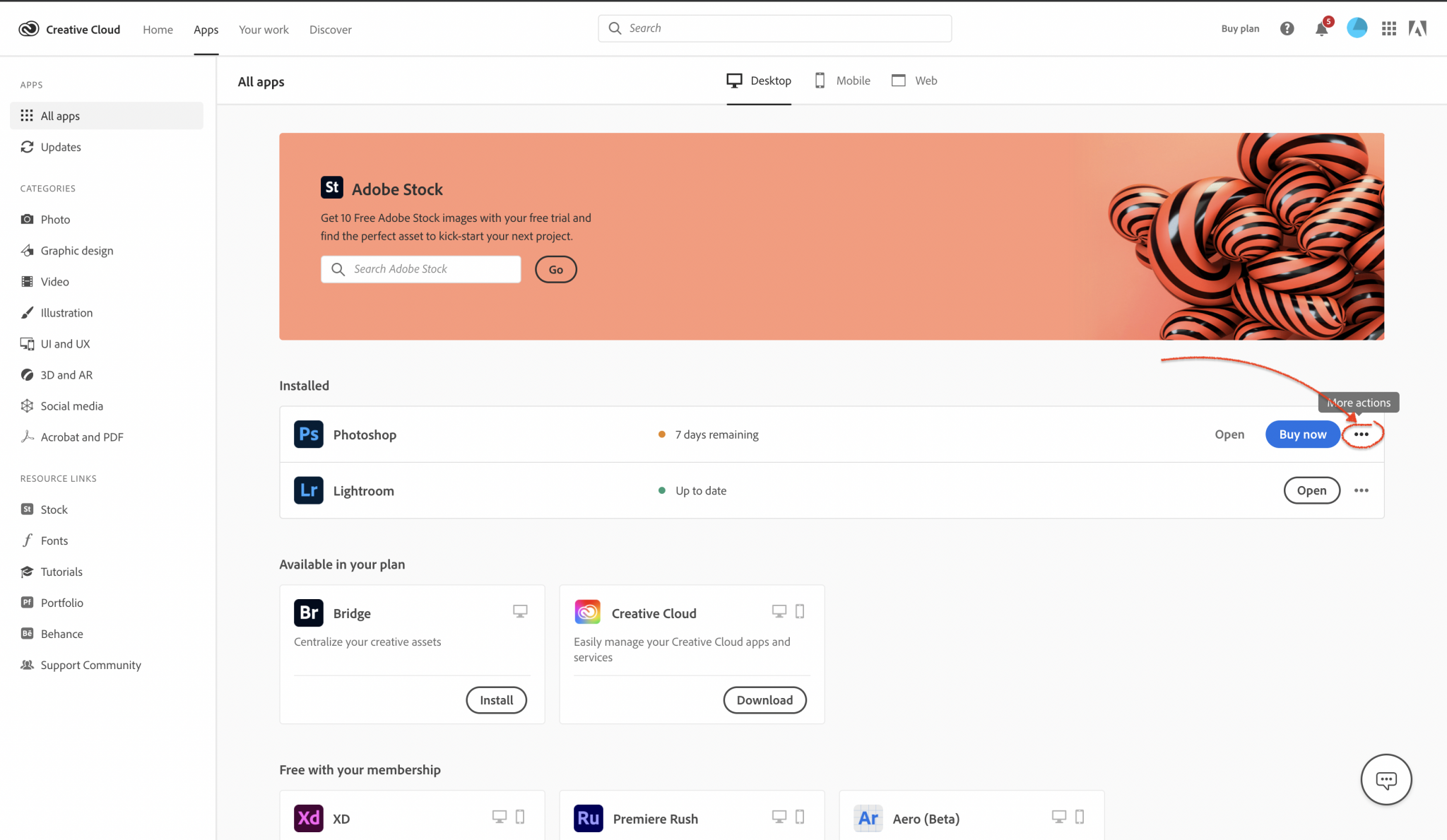
After this, you’ll be able to restore Photoshop to a previous version of your choice, but keep in mind that this will remove your current version of Photoshop and restore the earlier versions of your plugins and extensions when you reopen the application.
In our opinion, if staying a couple of versions behind the update lets you retain your usual workflow, then we think it’s worth it.
We hope that you were able to make your extensions work with one of these solutions.