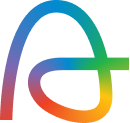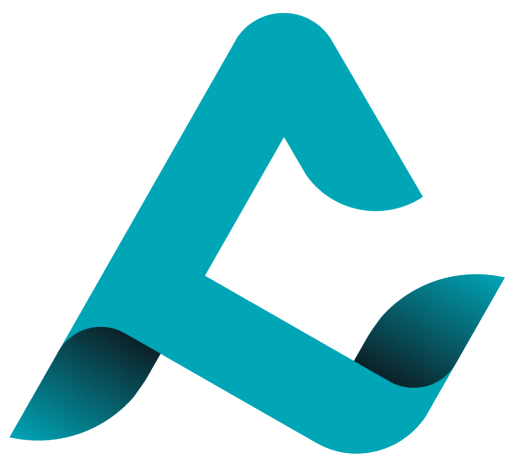What is Photo Culling?
As photographers, ranging from amateurs to experts prepare to deliver exceptional photos to clients. The process of culling plays a larger than realized part in making that happen.
Some photographers might not feel as though culling is essential but in hindsight, selecting the best photo culling software is among the necessary requirements of faster workflow.
So what exactly is culling in photography? It is the process where photographers select the best images out of their photo session which will be edited and delivered to the client. No matter the type of photography, culling is used.
Why is Photo Culling important?
A professional wedding session can consist of 2000 – 3000 photos. As you are ready to start editing and upload those images into a file, you experience the never-ending scrolling through photos. Culling helps streamline your process by:
- Getting rid of poor images at the start of your workflow.
- Including the best images which help you optimize your editing time.
- Producing faster results for your clients.
- Culling more regularly can help
How Photographers Approach Culling?
First cull, then edit
You might need to cull a large group of images between 2 to 3 times, that’s completely fine, just be sure to finish culling before you start with edits. You wouldn’t want to be editing photos that might be tossed away later.
Input Metadata
Embedding metadata or brief information such as name, place and time to the set of images will help save you time when you might need to revisit the photos at a later time whilst editing or delivering the final set of photos.
Establish your process
It might take a few culling sessions, but with each session comes more skills learned. You’ll pick up new tips and tricks to make your process quicker and ultimately you’ll establish your optimal workflow.
Our Experts’ Process:
While following a guide for photo culling might be helpful; getting insights into the workflow of an actual photographer is often more practical.
In that spirit, we have the workflow of some of our power users featured below to help you with optimising and streamlining your workflow!
Justin Benson, @jbensonphotography
After completing a shoot, my first step is always backing up my images!
Download those memory cards to multiple hard drives and keep them safe. There are no shortcuts here.
Get those photos downloaded, saved, backed up, and protected. From there, we can work on ways to keep our workflow fast.
The first step for me is culling the images to get select the ones I’ll be editing and delivering to my clients.
To do so; one of the greatest tools that I utilize is AfterShoot. AfterShoot does the heavy lifting for me in the culling process. It will select the best images, categorize duplicates left, pick the images without blinks, and reduce the amount of images you have to look at in your editing software.
Coming from Photomechanic, this is a huge speed boost for my workflow!
Once the culling is completed in AfterShoot, I take a few minutes to review my results.
This is not required, but it can be helpful in just verifying what you have, and getting rid of some images that are inherently selected due to their uniqueness. While they may be unique to your image set, they may be photos that you just didn’t mean to take, or don’t need (think testing light etc…)
Once I have my final images selected in AfterShoot, I import the images into Lightroom.
Upon importing to Lightroom, I view all of my 5 star images (selected images from aftershoot) in the library mode. From here I break the images up into sections using Collections. I like to have my weddings broken up into Prep images, First Look, Ceremony, Formals, and Reception. By breaking up the images, it makes it easier to take on small chunks of editing at a time.
I run AfterShoot typically in the morning while I answer emails so that by the time I am ready to get to editing, I have a completed cull ready to edit!
Michael Fayehun, @f10studio
As a Wedding Photographer, I usually come back home with thousands of photos after each wedding shoot and this would usually take me a couple hours to cull down to the number of photos that I will deliver to my client.
Earlier, my approach was to go through 2-4 cull rounds – the first to eliminate bad exposures and out of focus shots, the second to eliminate duplicate images, the 3rd and 4th usually to get my final number of photos to be edited down to the ideal number that I like edit and then to deliver to my clients.
How AfterShoot has changed my workflow?
I’ll be honest with you, I outsource some parts of my business and this has been something that I’ve always thought will be impossible to outsource personally because I do not want to exclude creative shots that I know why I took them and no one else will understand or may be not select.
But over time, I’ve ran so many of my shoots through AfterShoot and its ability to select the best shots that I need to see and edit gets better every-time.
The team at after shoot have worked incredibly hard, getting constant feedback from the early users to improve the algorithm and selections and I am now fully convinced that this is the software for me.
My culling process has been cut down from multiple hours to under an hour to select final edits from thousands of images. This is a game changer and is going to be a key part of my workflow moving forward!
Martin Cheung, @martincphotography
I suspect my original workflow for culling was like most other wedding photographers! I would put all the RAW’s into a single folder then open up Photomechanic.
Then it was simply a case of powering through the thousands of images I had taken at each wedding. Using T to tag and untag photos.
I saw the culling process as a necessary evil. The worst part was simply the monotony of it.
Since I can easily take around 5000 images at a single wedding. Including my second shooters, it was not unusual to be over 7000 images for a single day. With 50 weddings each year, you can quickly see how much time I was spending just culling!
I admit being initially very skeptical about AfterShoot. I was dubious if AI could replace such a fundamental part of my workflow when much of the time selections are a judgment call. I’m pleased to say that so far the results have been great!
My workflow now is once the RAW’s are all copied onto my computer. I opened up AfterShoot and created a new album. Next, I drop the folder into AfterShoot, choose my settings (I tend to leave everything on the strictest settings), and simply hit ‘Start Culling‘.
As the computer processes the images. This is time I can now spend doing something else more productive! Answering emails, watching Netflix, Or spending time with the family! Anything but wading through thousands of images.
AfterShoot is also faster than I am. Way faster!
Once the culling is complete, I have a quick scroll through to exclude any images that have been selected but I don’t think it quite makes the cut. The grid view makes it easy for me to remove any images where I still have a large number of duplicates and want to further cut down on the final selection. I’ll then import the lot into Lightroom where I have pre-created Smart Collections to match the ratings which AfterShoot uses. Eg. 5* for selected, 1* blurred.
I am surprised and very pleased that AfterShoot has quickly become an integral part of my workflow. It has already saved me hours and hours of culling hell. It has made this mundane but necessary part of my workflow fun again. And it has quickly become one of those must-have tools that I never knew I needed!